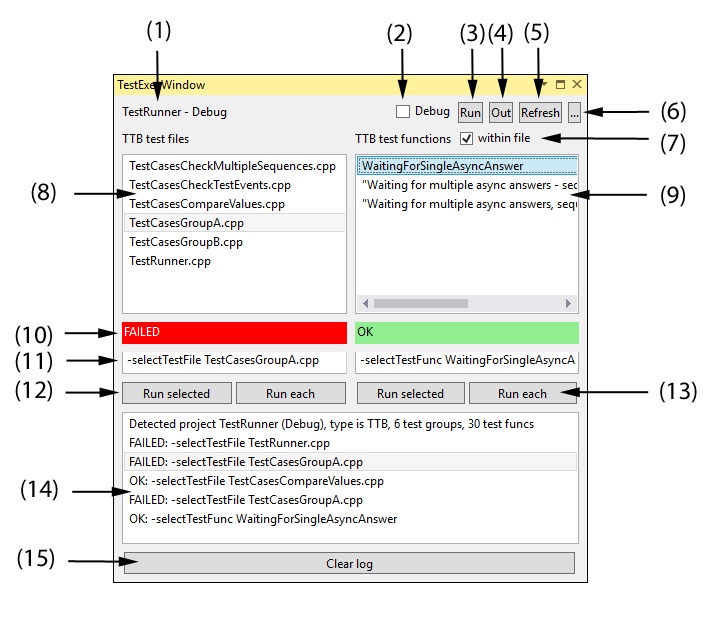TestExecWindow is an extension for Visual Studio 2015 which supports
- browsing all test cases available within a C++ test application built on Boost or TTB framework
- selective execution of a single test case
- starting debugger for a single test case
- For a detailed description and download of VS plugin see here
Overview about control elements
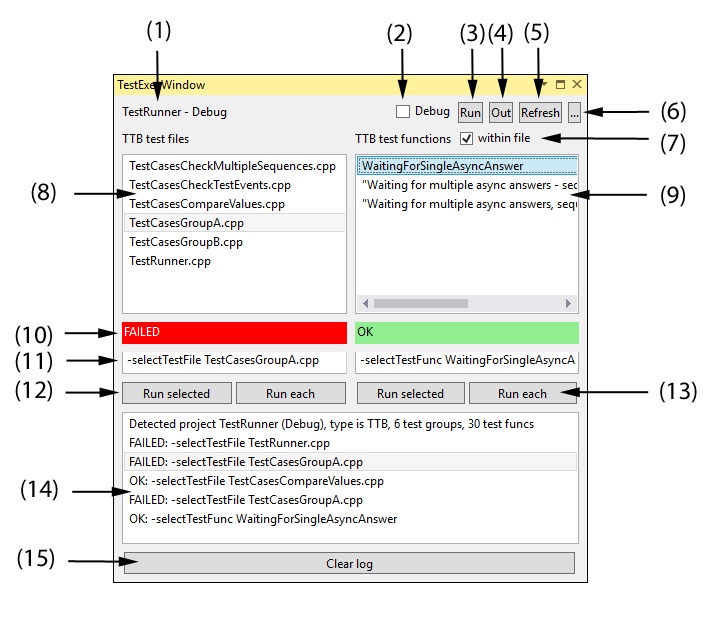
- Name of current startup project and currently selected configuration
- Choose whether to start test within debugger or to execute it regularly
- Run all tests; test application is started and only default args are used
- Open test protocol file
- Manually refresh all data (e.g. when you have just added new test cases)
- Show/hide additional settings
- You can decide whether to show all BOOST test cases / TTB test functions or only those contained within the selected BOOST test suite / TTB test file
- List of available BOOST test suites / TTB test files
- List of available BOOST test cases / TTB test funcs
- Execution status of the last test execution
- Command line parameter which is automatically set when selecting an item within the list above. You can manually edit the parameter (e.g. for adding additional options)
- "Run selected" starts the test executable by using the commmand line above.
- "Run each" sequentially executes all tests within the list above. The result of each test run is displayed within log pane (14)
- Log pane containing important status messages. The test execution itself is displayed within the regular output pane of Visual Studio
- Clear entries within log pane